Version Control
Using GitHub
Introduction
Introduction
- Version control is coding best practice
- Lets us keep a “ground truth” copy of our code.
- Supports collaborative development
Git
- Version control system written by Linus Torvalds
- Distributed Version Control
- Industry Standard
GitHub
- Cloud based fronted for Git
- Repository Storage and Administration
GitHub != Git
- Synonymous, but not the same
- Git == Version Control System
- GitHub == Cloud based management of repos
Alternatives to GitHub
- Bitbucket
- GitLabs
- Self Hosted (ie GOGS)
Alternatives to Git
- Subversion
- Mercurial
- Bazaar
Question
- Do you have a preferred Version Control System?
- Do you have a preferred front end?
Version Control
Why Version Control?
- Structured way to work with files while storing state
- Keep track of changes, versions and features
- Enable development without breaking our Release Version
Why Version Control?
- Important_Document.docx
- Important_Document_Final.docx
- Important_Document_Final_3rd_April_DG.docx
Why Version Control
- We only have one current version “Final” version of the document
- Variations can be kept in “Branches”
- History is managed by the VC
Version Control Benefits
- Complete History of changes to files
- Branch and Merge Support concurrency
- Trace-ability.
Some Downsides to version control
- Can be public:
- Need to take into account security factors
Version Control for the Module
Coventry GitHub Instance
- We have our own instance of GitHub at the university.
- github.coventry.ac.uk
Module Materials:
- Lectures
- https://github.coventry.ac.uk/aa9863/7148CEM
- Labs
- https://github.coventry.ac.uk/aa9863/7148_Labs_2223
Coursework
- Coursework is development of embedded system
- Software development.
- We can use VC to share the source code.
Getting Started with GIT
Download the Lab Examples
- Lab examples are read only:
- First we need to get the examples locally
- clone a copy of the repository.
Clone
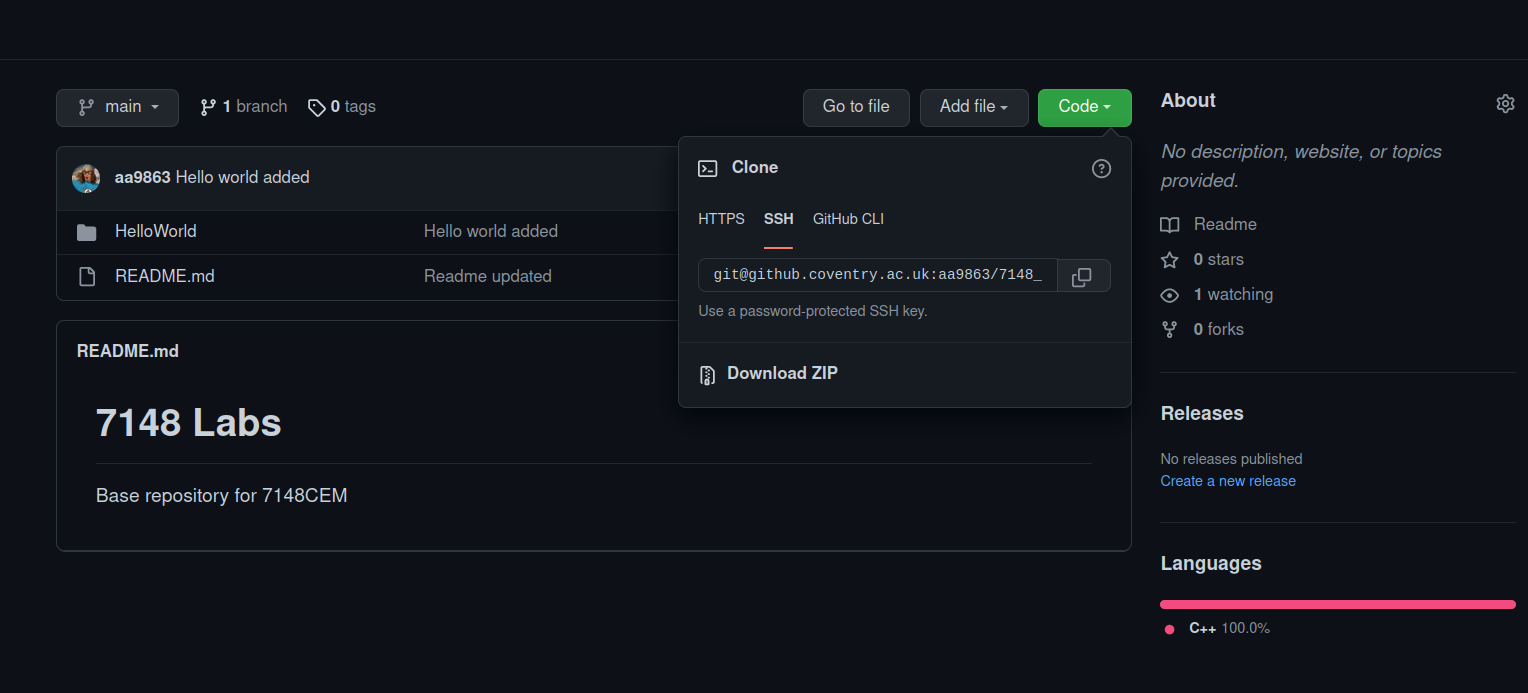
Clone
dang@danglaptop /tmp$ git clone git@github.coventry.ac.uk:aa9863/7148_Labs_2223.git 1 ↵
Cloning into '7148_Labs_2223'...
remote: Enumerating objects: 18, done.
remote: Counting objects: 100% (18/18), done.
remote: Compressing objects: 100% (11/11), done.
Receiving objects: 100% (18/18), done.
remote: Total 18 (delta 0), reused 18 (delta 0), pack-reused 0Updating the Examples
- New code will be released for each session
- We need to update
- For this we use a pull
Git Pull
dang@danglaptop /tmp/7148_Labs_2223$ git pull main
Already up to date.Using our Own Repository
Creating our own workspace
- We will also want something to work in.
- Lets create two repositories
- One for Lab work
- One for Coursework
Creating a coursework repository
- First we create a new repo using GitHub Web interface
- We can then clone this to our local machine to give us a workspace
- Important:
- Repo should be PRIVATE
- Add me as collaborator.
Creating a Repo
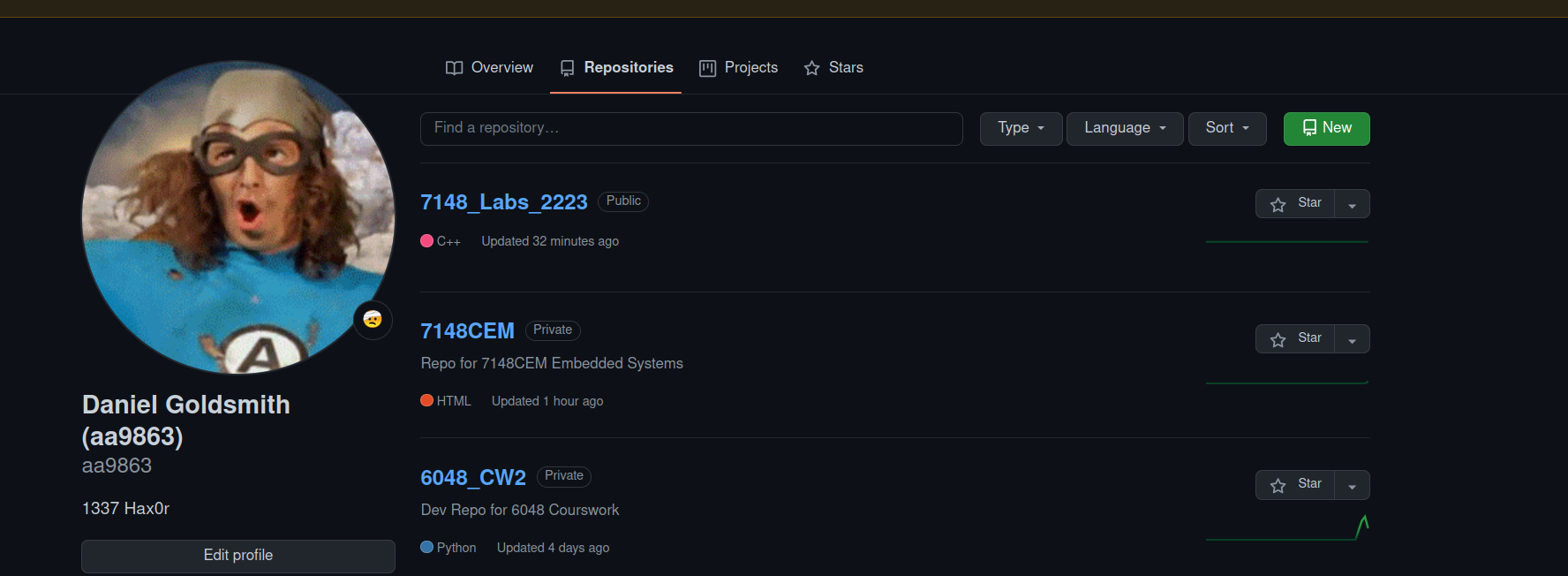
Creating a new Repo
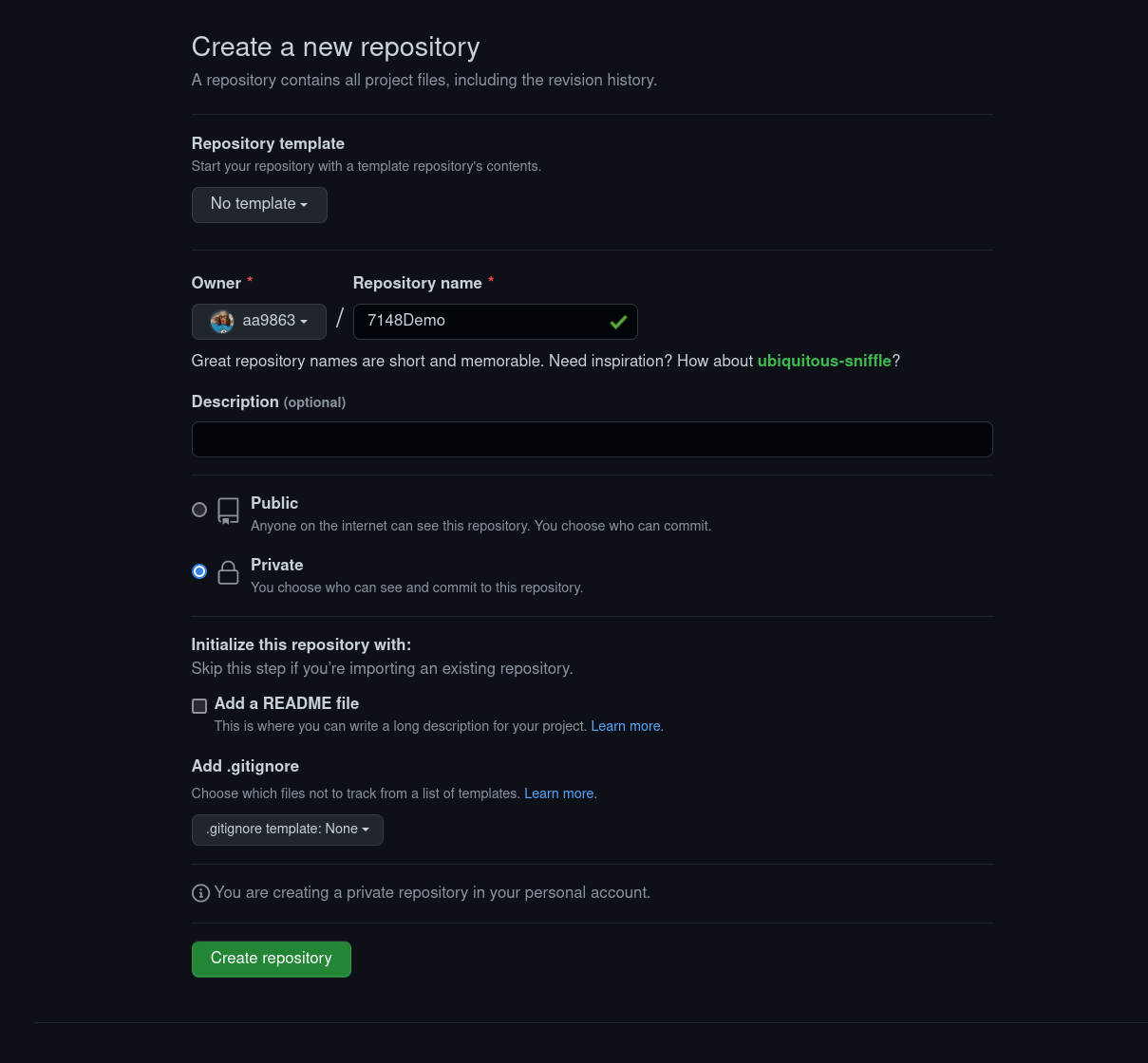
Adding Colaborator
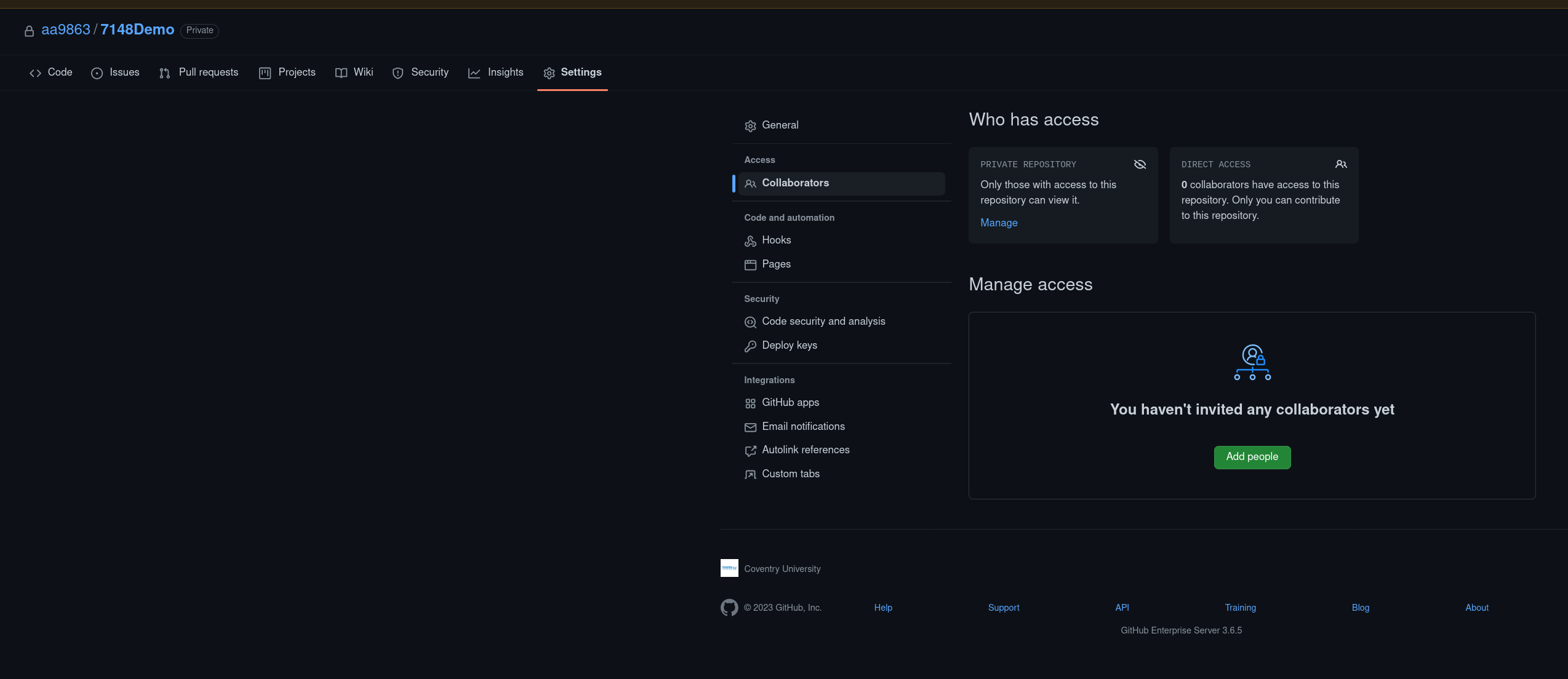
Cloning to local machine
- Two options here
- Use command line
- Use VS Code
Cloning to local machine
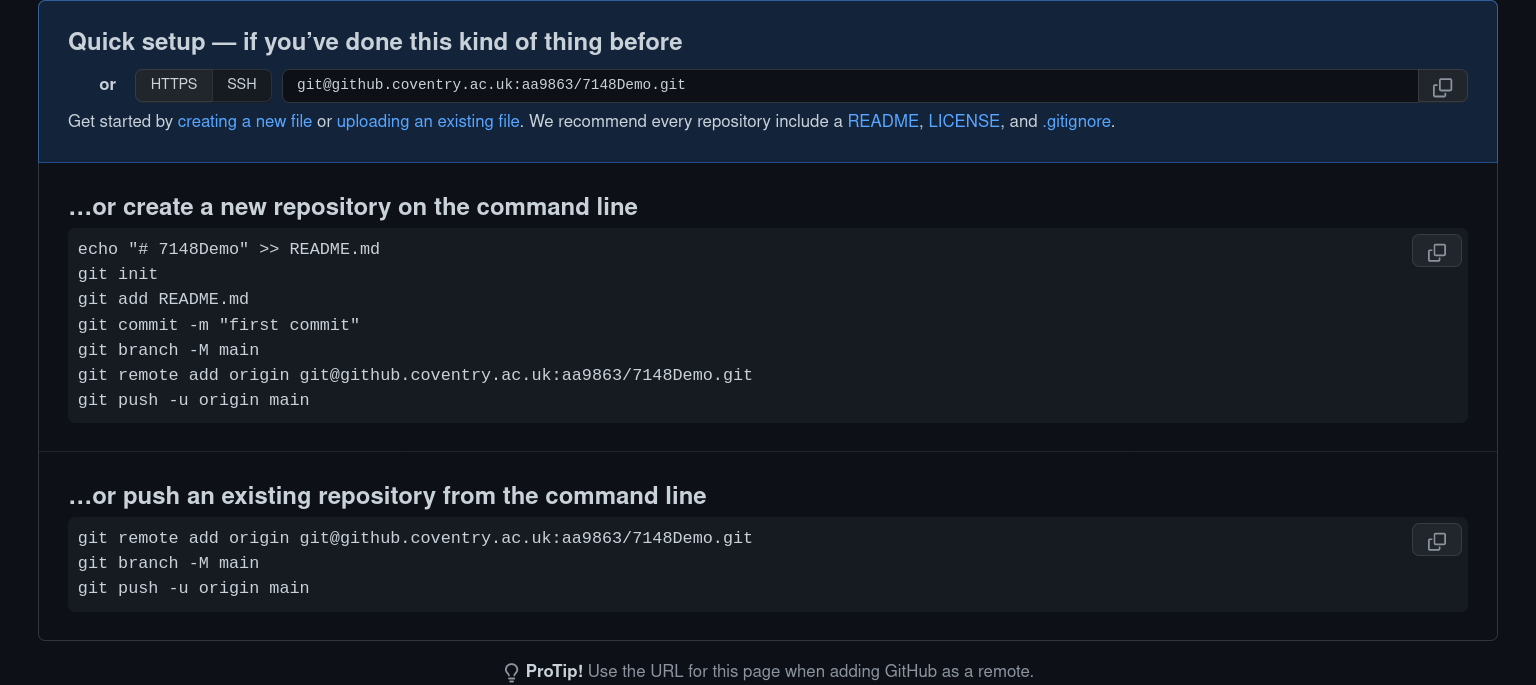
Using VS Code
- Ensure we have the Git Branches extension installed
Using VS Code
- Select Clone
- Add Repository URL
Adding a File
- Lets Create a README.md
- Used to Explain what project is about
Committing Changes
- Once we are happy with our content, we need to commit.
- Click the Plus to Stage our changes
- This will save the changes to the version control history
Staging
- Staging tells GitHub what should be in ou commit
- We can stage files with the + Icon.
Staging Changes
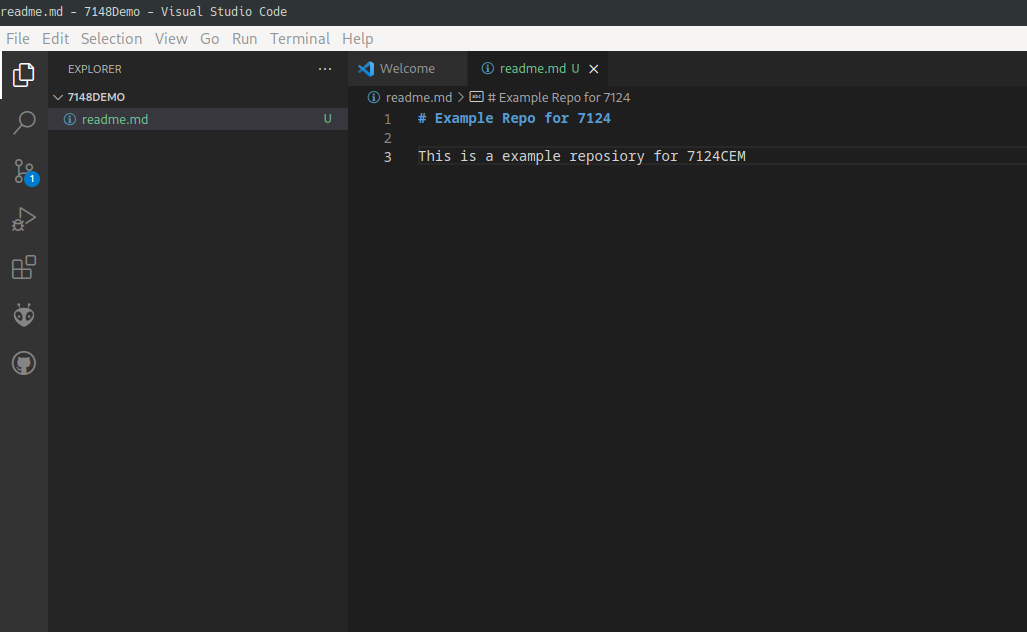
Staging Changes
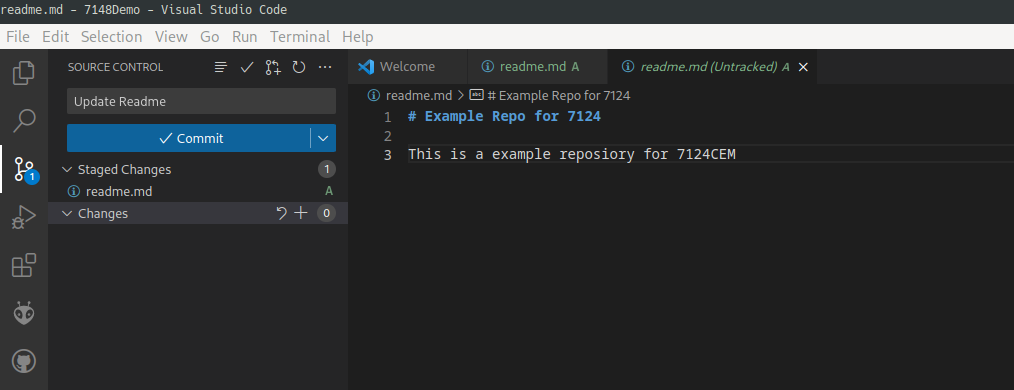
Committing
- Committing will store our currently staged changes
- Take a “Snapshot” of the state of our repo
Commit Best Practices
- Commit Often
- Its “free”
- I like to commit after every block of functionality has been done
Commit best practices
- Try to group relevant files together
- If you make changes to something unrelated to the work, use a separate commit
- Use a useful Commit message
Pushing
- Our changes are stored locally.
- Need to push to the central repository
Pushing
- Either click Sync
- Or select push from the options menu
Workflow Summary
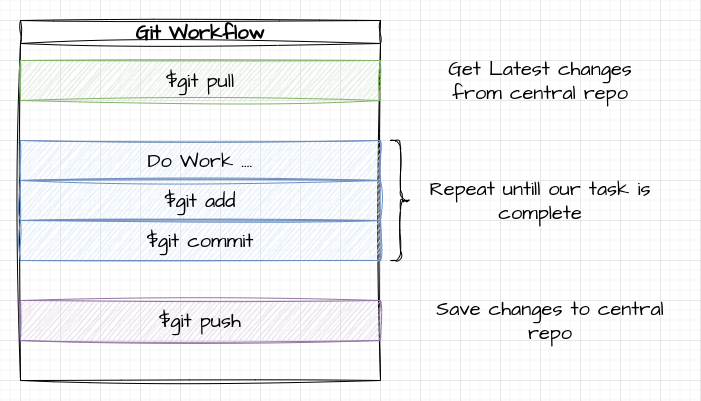
Advanced Workflows
Advanced Workflows
- Working in Main is Bad
- Changes the “release” version of our code
- Issues with multiple people working and conflicts
Branches
- Branches are the answer
- A Copy of the repo we can work in
- All changes are contained in the branch
Branches Workflow
- I like the “feature branch” approach
- Create a new branch for each feature / bugfix
- Main only contains “Production” code
Creating a Branch (CMD)
- We can do this is Command line

Creating a branch (VS Code)
- Click the Branch Icon at the bottom
- Follow Prompts
Creating a branch VS
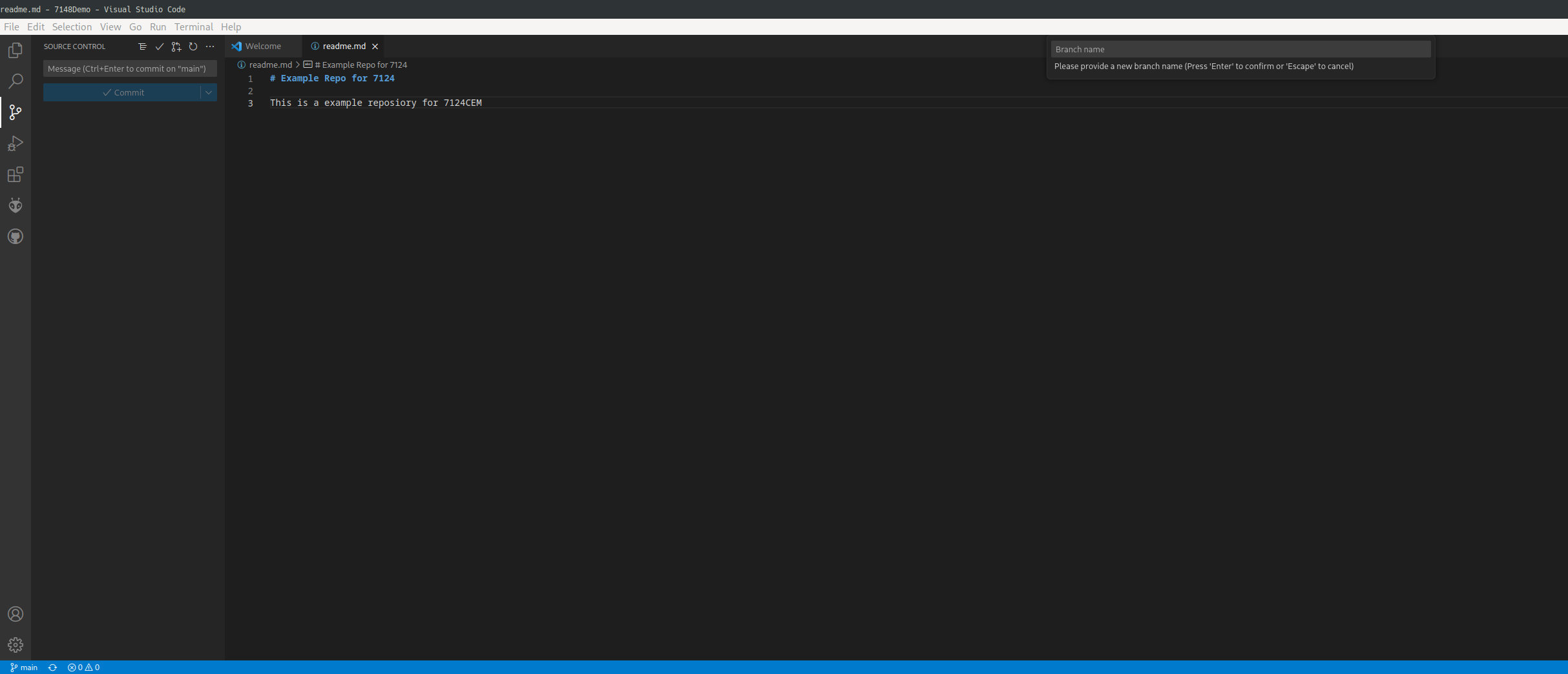
Working in our branch
- Same approach as before
- Work
- Stage
- Commit
Working In our Branch
- When we commit, main is not changed
- We can see status of branches using UI
Working in a branch
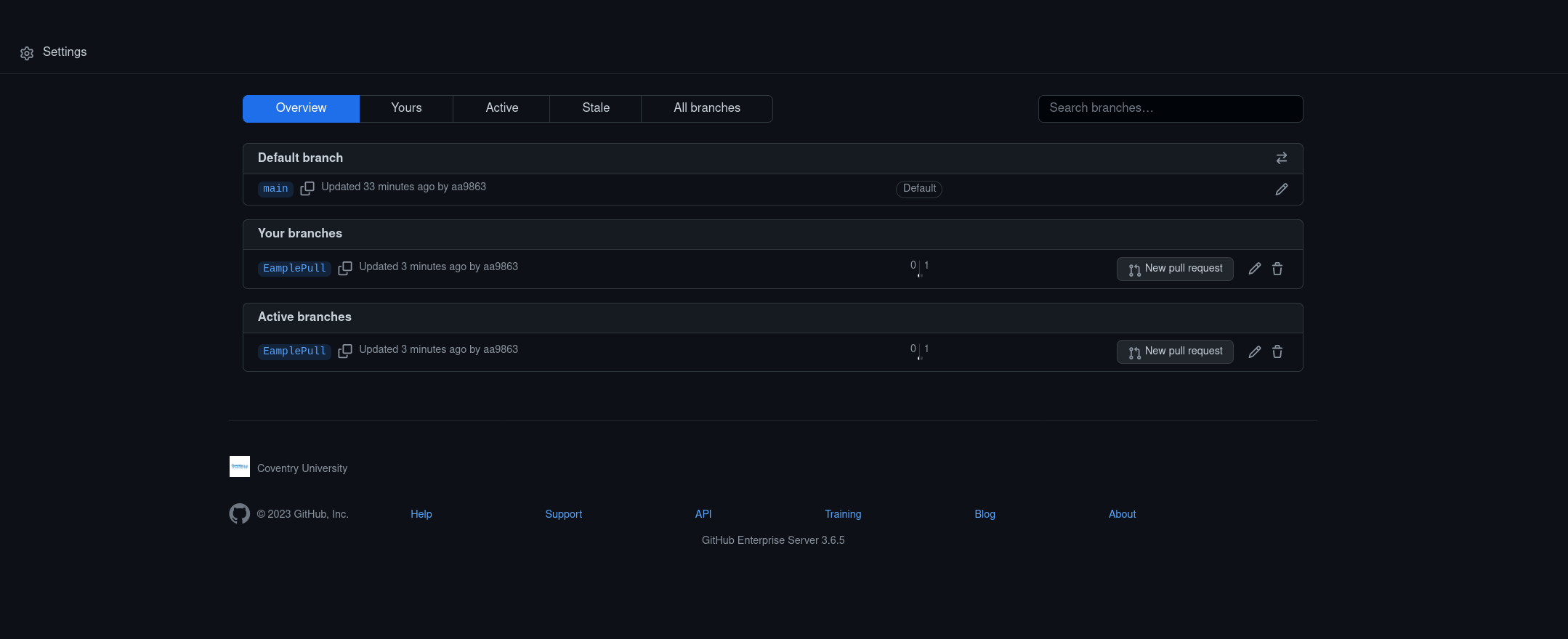
Branching Workflow
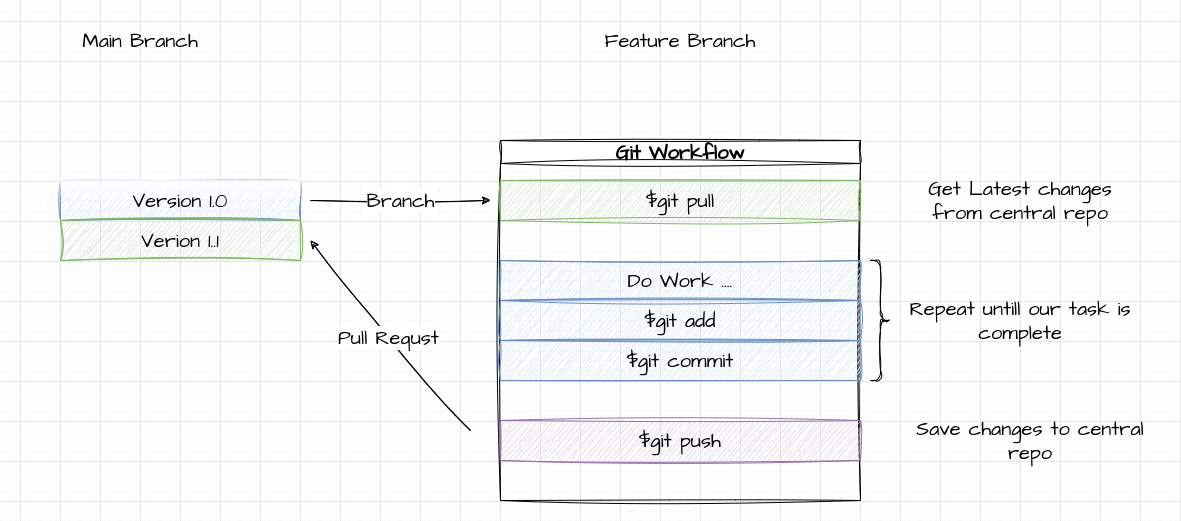
Changing Branches
- Its possible we are working on multiple branches at the same time:
- We can use git checkout
- We can use git checkout
Pull Requests and Merges
- When we are finished with the branch, we can commit to main
- For this we use Pull Requests
Pull Requests
- Puts all changes into one logical block
- Offers Code review features
- Great for team working
Pull Requests
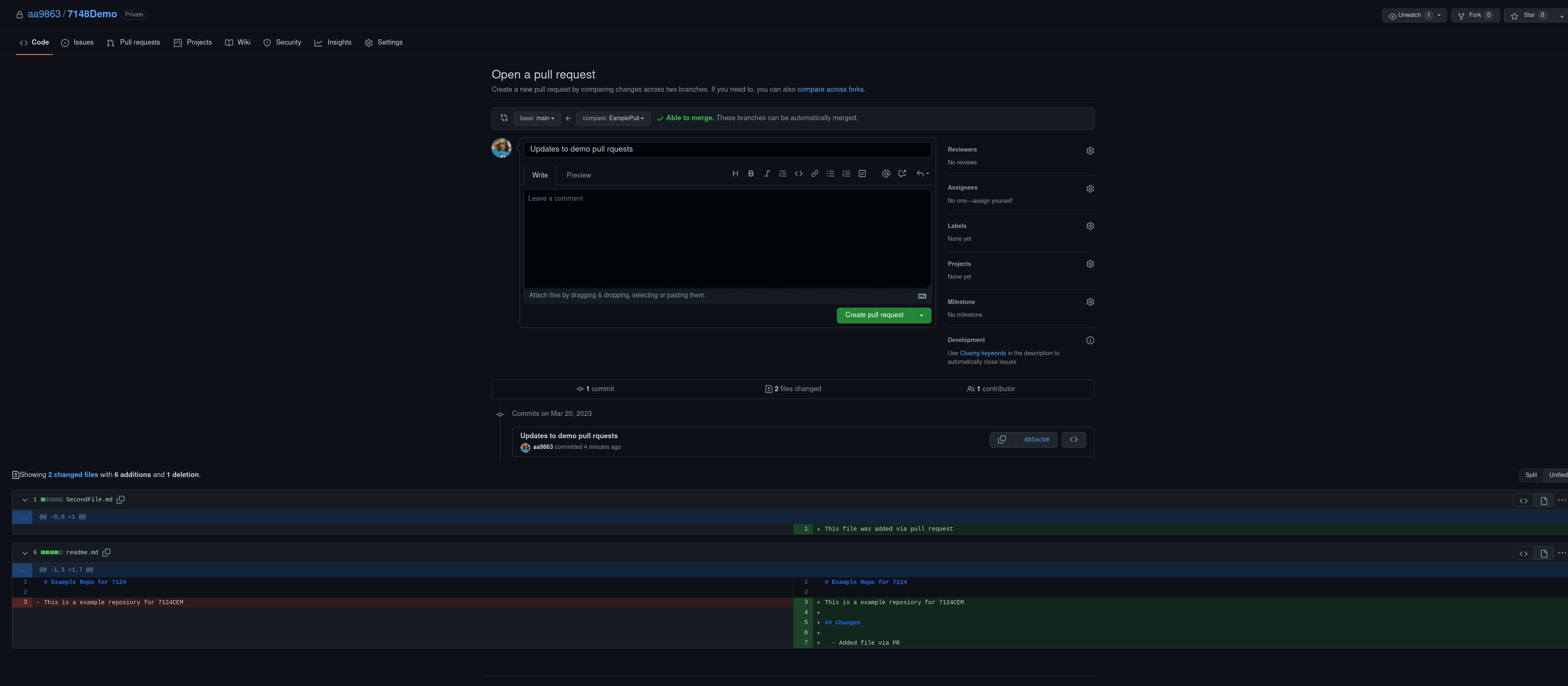
Tasks
Getting Used to Git
- Clone the Lab tasks
- Create a repo for your version of lab work
- Try the Branch -> Commit -> Pull Request workflow.
Summary of Today
Summary of Today
- Getting to know you
- Introducing the Module
- Inroducting the Tools we will use
Tomorrow
- Overview of C/C++
- Doing more with platform IO